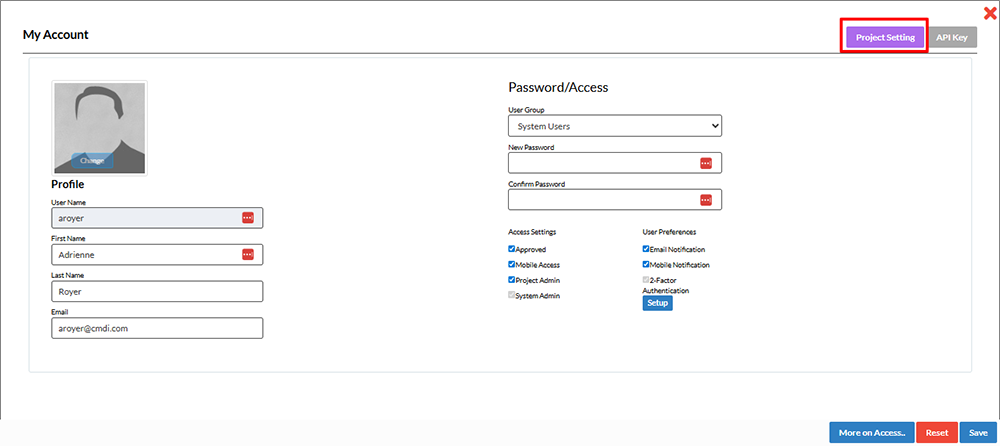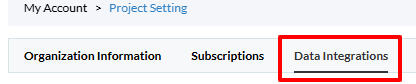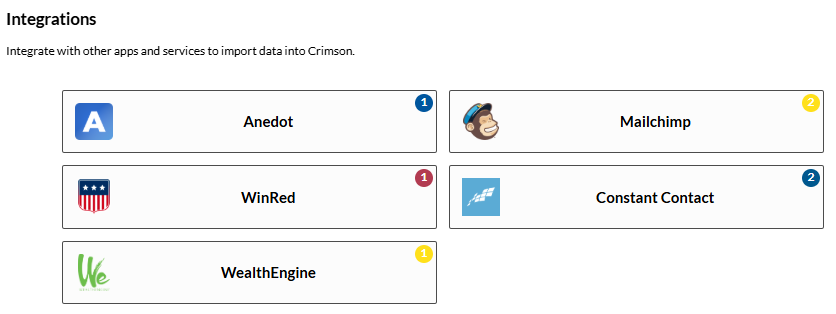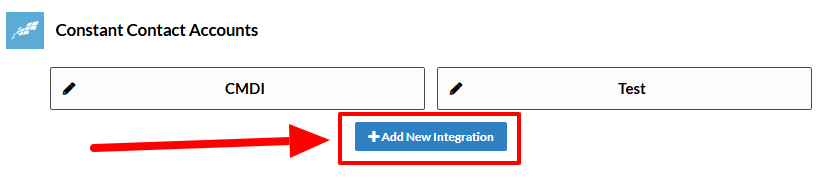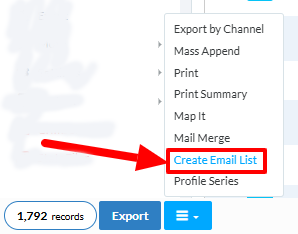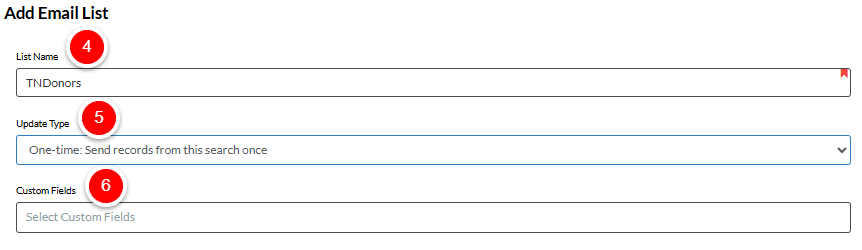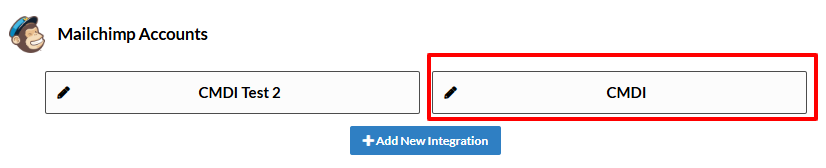Crimson Feature of the Month: Email Integrations
Managing email communications is easy with Crimson.
Through Crimson’s Email Integration feature, you can seamlessly connect your email marketing platform with Crimson’s robust People Search tools. Whether you're launching a rapid-response email or planning a targeted outreach campaign, this integration helps you build segmented lists and keep them updated without ever exporting a spreadsheet.
Let’s walk through how it works and what it can do for your team.
Connect Your Email Platform in Minutes
Crimson currently supports integrations with Constant Contact and MailChimp. Once connected, you can push segmented supporter lists directly from Crimson to your email tool of choice.
Note: Only Crimson Project Admin users can enable email integrations.
To set up:
Log in to Crimson.
Click on My Account (top right corner) and choose Account Settings.
3. Click on the purple Project Setting button in the top-right corner.
4. In the new window, click on the Data Integrations tab.
5. Click on the integration you wish to add.
6. From there, click on the blue +Add New Integration button.
7. Log in to your email platform when prompted to authorize the connection.
That’s it. You’re ready to build and send lists.
Build Smart Segments with People Search
Once integrated, you can run a People Search using Crimson’s powerful filters to build a targeted list of supporters. After running your search:
1. Choose Create Email List from the output menu.
2. Select your connected email platform. If you have more than one account connected with Crimson, select the correct one.
Make the following selections:
4. Give your list a name.
5. Choose your update type:
One-Time: Pushes the list once.
Periodic: Automatically refreshes the list at your selected interval (hours, days, or minutes).
6. Select any custom fields you want to include.
7. Click Save.
Stay in Sync with Periodic Lists
Need to keep an audience segment automatically updated? Periodic syncing ensures your email lists stay fresh without extra work.
To manage existing Periodic Lists:
Go to My Account > Account Settings.
Click the Data Integrations tab.
Select the integration and the account.
4. Scroll to the bottom of the next window and click on the purple Email Lists button.
5. From here, you can:
View, edit, or delete existing lists.
Review the update log to track sync activity.
Filter by list, sync type, or status.
Why It Matters
No more manual exports. No more outdated lists. Crimson’s Email Integration puts your data to work, allowing you to create timely, personalized, and compliant emails fast.
If your campaign or PAC relies on targeted emails, this feature can help you move faster and communicate smarter. It’s just one more way Crimson simplifies your day-to-day.