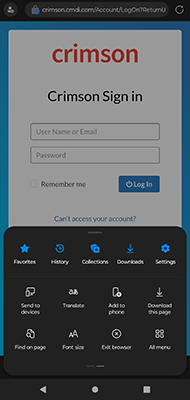Crimson Feature of the Month: How to Set Up Mobile Bookmarks
When you log in to Crimson, do you always go to CMDI.com and click on the login link? Did you know that you can create bookmarks on mobile devices?
Since Crimson is designed to be responsive, you can use it from any mobile device. Follow these instructions to set up bookmarks on your phones and tablets.
Android Devices
Chrome
1. Launch Chrome on your Android device and open crimson.cmdi.com or your committee’s specific url.
2. Tap the menu button and select the Add to Home screen option.
3. You will now have an icon on your device’s home screen that you can use to access Crimson.
Firefox
1. Launch Firefox on your Android device and open crimson.cmdi.com or your committee’s specific url.
2. Tap the icon in the top right corner. In the drop menu that appears, select Add to Home Screen.
3. You will now have an icon on your device’s home screen that you can use to access Crimson.
Edge
1. Launch Edge and open crimson.cmdi.com from the browser.
2. Tap the menu icon at the bottom of your screen then swipe left once for more options.
3. Select the Add to Phone button.
4. Click on “Add.”
5. Confirm that you wish to add it to your home. Your Crimson login will be saved to your mobile device’s home screen.
Brave
1. Open Brave on your mobile device and open crimson.cmdi.com on the browser.
2. Tap the menu icon at the bottom of your screen. In the drop menu that appears, select Add to Home screen.
3. Click on Add.
4. Confirm that you wish to add this on the homepage. You will now have an icon on your device’s home screen that you can use to access Crimson in one tap.
Note: If your device won’t load Crimson.cmdi.com, try this link.
iOS Devices
1. Launch the Safari browser on your Apple device and open crimson.cmdi.com or THIS LINK.
2. Tap the share icon at the top of the screen.
3. In the new window, scroll down and select the Add to Home Screen option.
4. In the new tab, you can name the shortcut. Click Add in the top right corner.
5. You will now have an icon on your device’s home screen that you can use to access Crimson in one tap.
Note: Because of the iOS on Apple devices, you can only create a mobile shortcut using Safari.