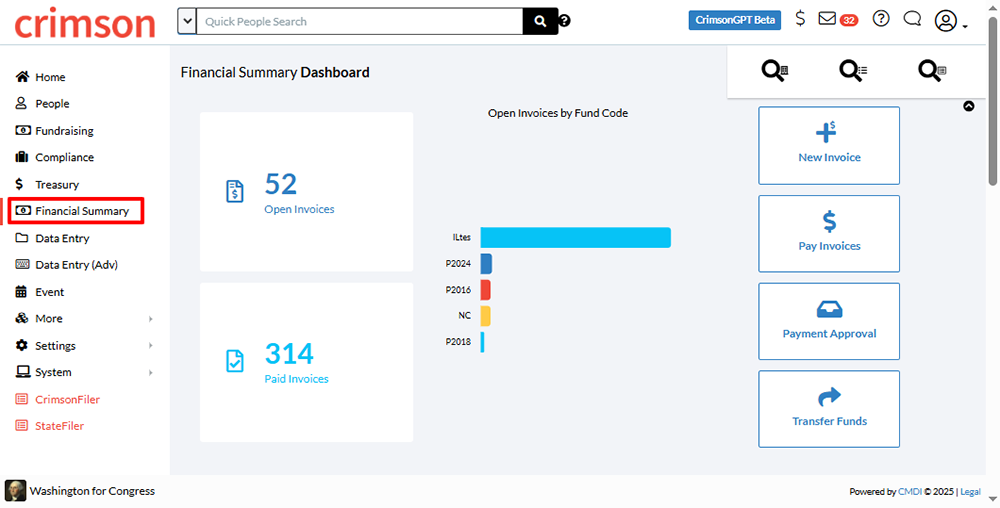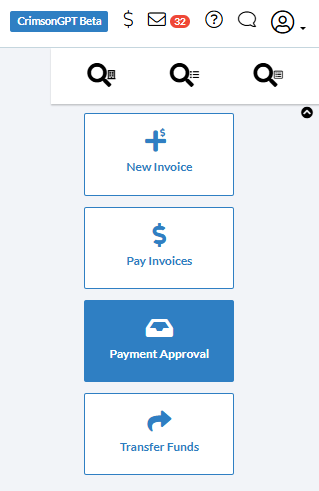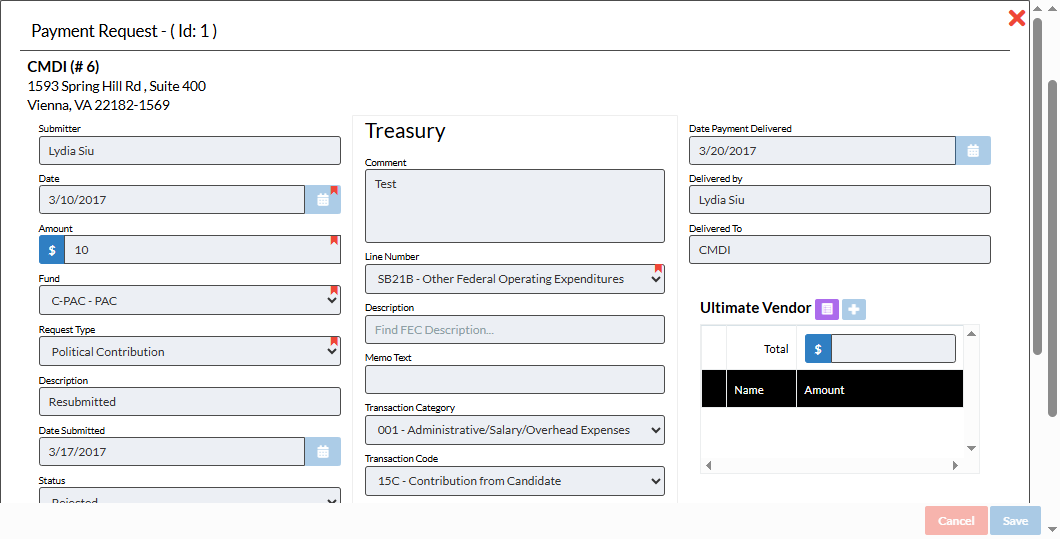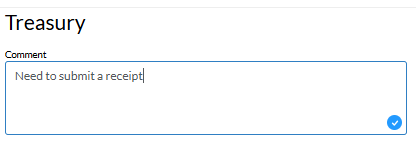Crimson Feature of the Month: Payment Requests – Treasury
The Payment Requests tools in Crimson contains two sides – My Payment Requests and Treasury. The My Payment Requests tools enables Crimson users to submit requests for expense reports, vendor payments, donation refunds and contribution requests.
The Treasury feature, which is explained below, allows the finance or treasury teams to respond and manage these requests within the Crimson platform with options to Approve, Pay, or Reject a Payment Request.
How to Use Payment Requests – Treasury
1. From the Crimson dashboard, click on Financial Summary in the main menu.
2. Click on the Payment Approval button to review Payment Requests.
Note: Your account must be enabled to access this feature. Please contact the Crimson Support Team if you have questions.
3. A list of submitted Payment Requests will be displayed. Other features include:
1. Use the Quick Payment Request Search bar to look up a Payment Request by keyword, such as payee name or status.
2. Click on the icon to adjust which columns are displayed in the Payment Request Search results.
3. Click on a column name to sort the results by that category.
4. Click on the to open an individual Payment Request.
5. Click on the button to download a CSV of the Payment Requests.
How to Review Payment Requests
1. From the Payment Request Search page, click on to open a Payment Request. Once you open the submission, the request will change from Submitted to Under Review.
2. Edit the information under the Treasury column for FEC reporting. You will also be able to review any attachments or details included under the Ultimate Vendor section.
Note: the person submitting the request will not be able to review or edit it with the Payment Request – Treasury tools. A different Crimson user will have to review it.
3. Click the blue Save button.
4. Complete the request by selecting one of these three actions:
Approved-Invoice: approve the Payment Request with this button if you need to create an invoice for the payment.
Approved-Quick Pay: approve the Payment Request with this button if you want to immediately issue a payment for the request.
Reject: if you need to deny the Payment Request, select this option.
Note: Once a Payment Request has been approved with either the Invoice or Quick Pay option, it can no longer be edited from the Payment Request tool. New records in Crimson will have either been created for a disbursement or an invoice. Changes can be made to those records if their status allows it.
Approved-Invoice
To create a new invoice for payment of the request, select this option.
1. Create a new invoice for payment of the request, by clicking the Approved-Invoice button.
2. The new invoice will automatically generate and reside with the other Accounts Payable invoices in the Pay Invoice area of Crimson for review and payment on a date you choose.
Approved-Quick Pay
Approve with this option if you are immediately issuing a payment for the request.
1. To automatically create an Expenditure record for the request, click Approved - Quick Pay.
2. From here, you can Edit the disbursement that appears, for example to add General Ledger details or click on the Print Checks button at this time.
3. The disbursement will now be viewable from the Expenditure menu of Crimson.
Reject a Payment Request
1. Before clicking on the Reject button, the Crimson Support Staff recommends adding a Comment with an explanation for the rejection.
2. Then click the red Reject button.
3. This will automatically change the status from Under Review to Rejected. The submitter will see this status change in their My Payment Requests listing, and will receive a notification. The submitter can then edit and re-submit the request.
Donor Refunds
When a Payment Request is approved and paid for a donor refund, a Refund or Partial Refund adjustment is automatically processed for that Contribution. If the Contribution has an Exception Code of U1 – Refund Requested, it will be changed automatically to U2 – Refund Issued.
Editing Payment Requests
Once a Payment Request has been approved, with either the Invoice or Quick Pay option, it cannot be edited from the Payment Request. New Crimson records for the invoice or disbursement have been created based on the information provided. Changes can be made to those records if their status allows it.